Quite simply, and this is something that’s been proven multiple times, the faster your site is, the better you’ll be able to serve your audience.
This rings true on many levels:
- chief of them: faster sites are more user-friendly – there’s simply less lag,
- faster sites are more optimized for mobile viewing,
- faster sites rank better in Google,
- lastly, faster sites convert better (people generally don’t like to wait more than two seconds for a webpage to load).
But with all that being said … where does one actually start? How to test WordPress site performance – your site performance? Or, to put it bluntly, how do you know if your site’s slow?
Your answers:
Four ways to test WordPress site performance
1. Test your load times
Let’s begin by going through perhaps the most significant way to test WordPress site performance – the test of how fast your site is.
For starters, you could just enter the URL of the site in your browser’s address bar, and see for yourself. But a test like that doesn’t give you the whole picture. As in, it only lets you know how fast the site behaves for you, and not for your audience.
To do a better test, go to Pingdom:
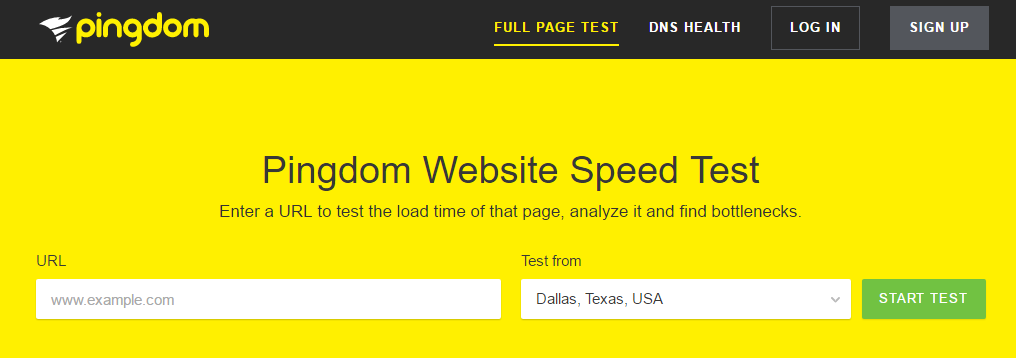
There, select the server location from where you want to measure your site performance. It’s best to select the location that is nearest to your target audience:
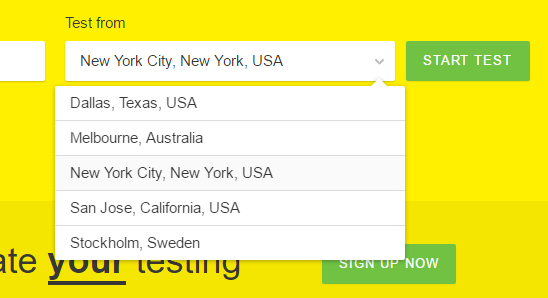
A couple of seconds after clicking “START TEST,” Pingdom will let you know about the individual components of your overall performance score.
You can look into them one by one for more insight:
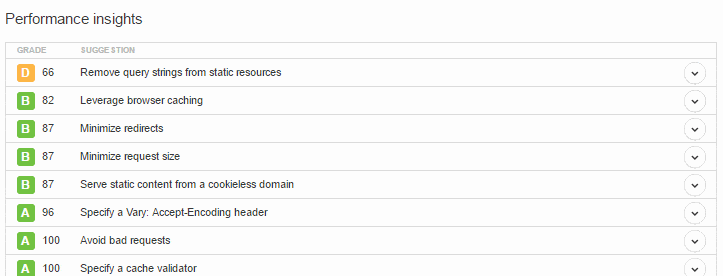
That being said, the most important info you can find right in the first section:
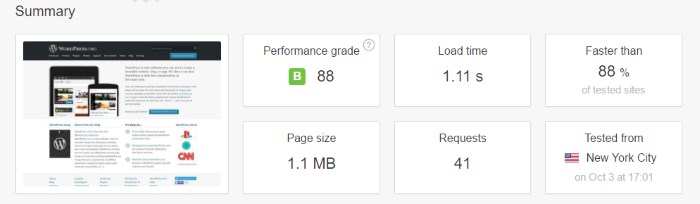
2. Test how much concurrent traffic your site can handle
The next test really worth doing is via the Load Impact tools:
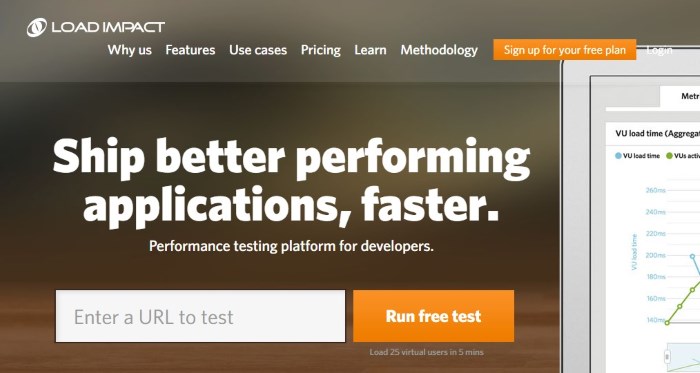
Just enter your site’s URL in the box and click “Run free test.”
What Load Impact does is that it actually creates 25 concurrent (bot) users, and sends them over to your site in order to see how the site performs under load. The test takes place over the duration of five minutes.
When the test is done, you get a nice summary + chart:
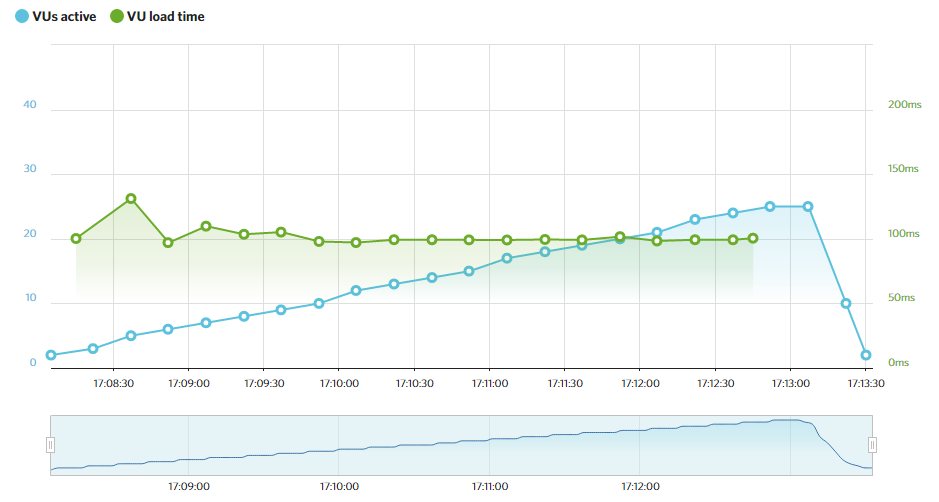
At first glance, this seems complicated, but you can actually read that chart pretty easily. Basically, all that matters is this:
(!) You want the green line – representing your load time – to be as flat as possible. If it goes up, it means that your site performance can be improved.
3. Test the quality of your WordPress setup
Much like all software products, your WordPress site consists of multiple small elements, scripts, and mechanisms that, when combined together, give you all the features that make WordPress awesome.
However, not all those elements are always 100% optimized…
This is where GTmetrix comes into play, and provides a really comprehensive way to test WordPress site performance.
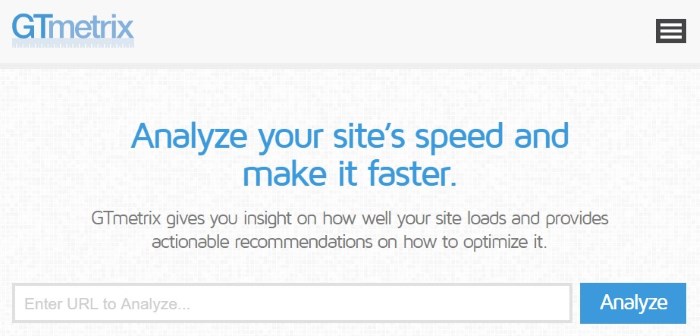
Similarly, all you need to do is enter your site’s URL and click the “Analyze” button.
After a while, you will get a detailed summary, going through different elements of your website:
- image optimization,
- browser caching,
- JavaScript optimization,
- CSS optimization,
- redirections,
- HTTP requests optimization, and much much more.
GTmetrix also gives you an overall score using a simple grading system. For example, if you’re not doing all that great in the performance department, you’ll see this:
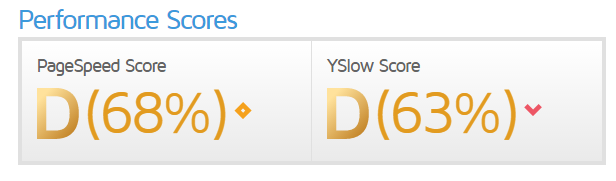
4. Test how optimized your plugins are
Finally, we have the last element of the puzzle. It’s this plugin: P3 (Plugin Performance Profiler).

Once you have it installed and activated, you can go to wp-admin / Tools / P3 Plugin Profiler. There, just click the “Start Scan” button, and then “auto scan” when prompted:
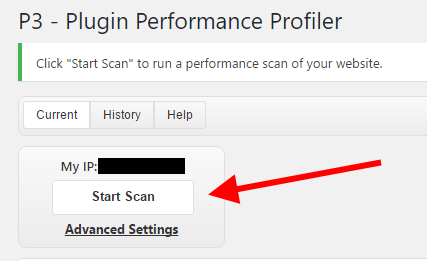
After a while, you’ll get a chart representing the impact that each of your plugins has on the overall load time of the entire site. Like this one:
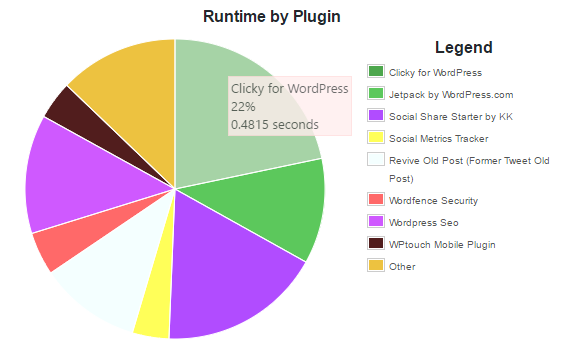
What you can do now, for example, is remove some of the slow plugins, and look for faster alternatives offering similar functionality.
So is your WordPress site slow?
After performing these tests, did you discover that your site could be faster? If so, the easiest and most surefire way to have a fast WordPress site, is through your web host. If you are looking for a new host, my recommendation is SiteGround. To put it simply, they are super fast, not only in serving your pages, but also in providing support.
In a recent survey among WordPress site owners, SiteGround received the most votes for the fastest web host. Of course do your own research, and if you decide to move to SiteGround, they will even migrate your site for free.
If you still want to learn more ways to speed up your site, don’t forget to check out this resource of ours.



